Today we’re going to take a brief tour of Affinity Publisher, professional level publishing software ideal for creating covers and interiors for your low-content books.
Affinity Publisher is a true alternative to the much more expensive Adobe InDesign, and if you’ve been creating your interiors in a presentation software such as PP, Keynote, or Google Slides, Publisher will streamline your design process, save you time, and help you create print-ready book files that are up to spec and ready to rock and roll.
Since this program has a lot of features, resulting in a lengthy video tutorial, I’ve included the time stamps for the individual features that I cover below.
- Document set-up—3:21
- Preview Mode—7:00
- Tool Bars—7:57
- Typography—9:31
- Table Tool—19:22
- Shape Tool—22:00
- Gradient Fill Tool: 22:36
- Opacity—23:48
- Colour Palette—24:55
- Stroke—25:15
- Pages—25:55
- Layers—26:18
- Images—27:57
- Grids and Guides—28:40
- Bleed—31:52
Links Discussed
FREE GUIDE: 3 Steps to Publishing Your First Low-Content Book in Less Than a Day
MORE LOW-CONTENT PUBLISHING TIPS: https://www.rachelharrisonsund.com/
FREE PRIVATE FACEBOOK GROUP: https://www.facebook.com/groups/LCProfits
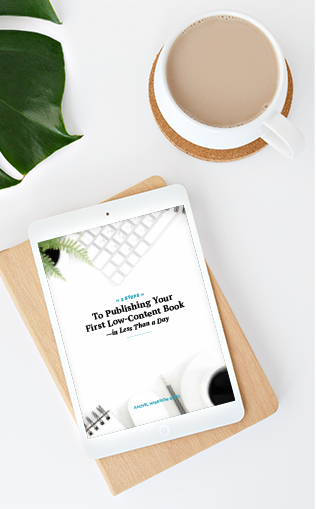
Thank you for this tutorial. I have purchased all of the Affinity programs (no-brainer, got ’em all at launch price, $34.99 each) but have not started using Affinity Publisher yet. Perfect timing! Can’t wait for the next tutorial!
Wow, great price! I pay more than that each month for InDesign—I’m really considering making the switch!
Thanks for this! I hadn’t considered DTP software. I’m using GIMP for covers and more recently for complex interiors also.
With Windows 7 support ending in January, I’ll be switching camps to Linux Mint, and am currently auditing all my software needs. So this Affinity tutorial is timely! No Linux version, though, so I’ll probably try out the free open source DTP software called Scribus. And hoping the general methods you teach for Affinity will kind of transfer over to Scribus (even if I have to go hunting in different menus, etc)! Thanks again.
You’re welcome! I know quite a few people are using Scribus and enjoy it, so you’ll have to let me know how it works out for you!
Hi Rachel, That was a really helpful intro to Affinity Publisher. I have a question for your next Q&A and it concerns ‘flattening’. KDP guidelines ask for PDF files to be flattened, which by my understanding turns it into a kind of image. So far I’ve been flattening my Canva PDFs, which turns them into an image, and then re-exporting them as a 300DPI PDF in Gravit Pro. I saw from the dropdown menu in Affinity that PDF Flattened is an option. I wonder if we can use that instead of the PDF High Quality option. Kind regards.
Hi Eamonn! I’ve never had an issue with having to flatten my PDFs—exporting them as a print-ready PDF from any program you’re working on should suffice. You can also choose the PDFx-1a option—this is what I always use, as a remnant from my days working in advertising and sending files to be professionally printed.
Thanks, Rachel. 🙂