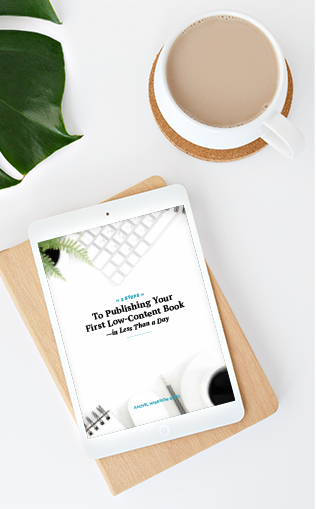If you enjoy creating coloring books, either to sell on the KDP platform or for your own enjoyment, then this tutorial is for you! In it, David Mincey, a member of my free Low-Content Profits Facebook group demonstrates how to make coloring pages in the Procreate app for iPad.
David shares with us:
- where to get the Procreate app
- a brief overview of the tools you’ll use to create coloring pages
- a few of the designs he’s personally created with the Procreate app
- a full tutorial for using Procreate’s “Symmetry” feature to create gorgeous symmetrical designs for use in your coloring books
You’re going to LOVE how easy it is to use Procreate on your iPad or iPad Pro to create gorgeous digital patterns that you can use as coloring book page designs.
You can watch David’s tutorial in the video below.
(This post contains affiliate links, which means—at zero cost to you—I will earn a small commission if you click through and make a purchase. Thank you for your support!)
TIME STAMPS:
- Procreate Tools: 3:50
- Examples of finished designs: 6:30
- Symmetry feature tutorial: 6:50
- Tutorial time lapse: 29:95
What is Procreate?
Procreate is an award-winning app used for sketching, painting, and illustrating. It was developed and published by Savage Interactive in 2011 and is available for iOS and iPadOS.
It differs from Adobe Illustrator in that Adobe is vector-based whereas Procreate is a raster graphics editor.
Is Procreate Easy to Learn?
One of the great things about Procreate is that you don’t have to be a graphic design wiz to start using it. It’s a great tool for beginners and advanced artists alike.
While David’s video tutorial focuses on creating coloring pages, you can create a variety of digital art using this app. Be sure to visit the app website for more Procreate tutorials and to see what you can do.
Tools David Uses In This Tutorial
- iPad Pro
- Apple Pencil
While it’s possible to use only your fingers (and not use the pencil) for drawing, using the pencil allows you to adjust the thickness of the lines you create and gives you greater control.
Features Discussed
Procreate Brushes
The brush library allows you to select from a variety of different brushes of varying textures and weights. David uses the Mono brush in this video.
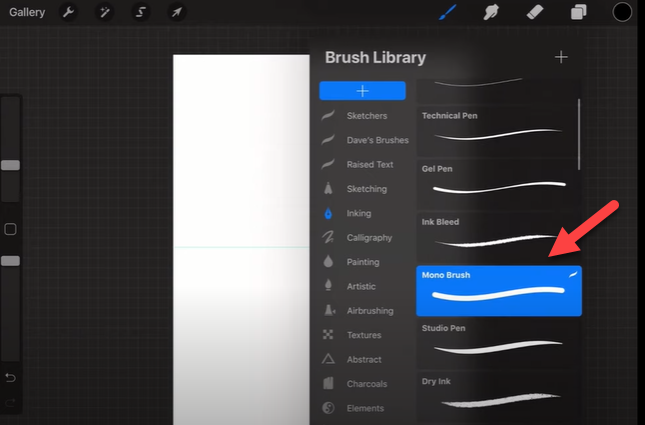
Layers Function
The layers function is crucial when you’re doing drawings because it allows you to stack images and drawings on top of one another. By doing this, you can edit parts of your drawing without accidentally editing any pieces of your work that you don’t want to change.
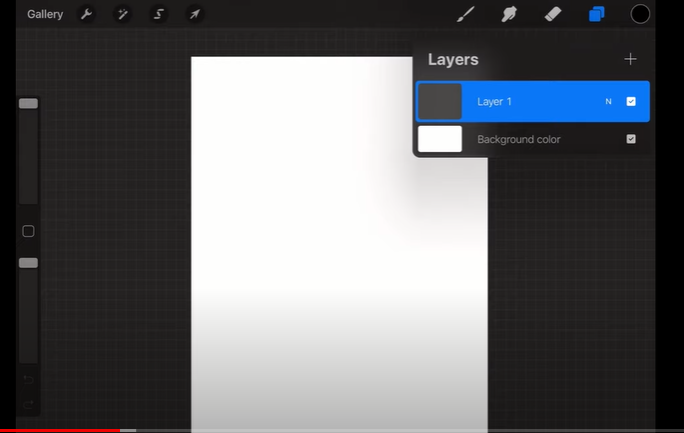
Color Palette
The color palette comes with a variety of color swatches you can use in your artwork. You can also import your own and share with others.
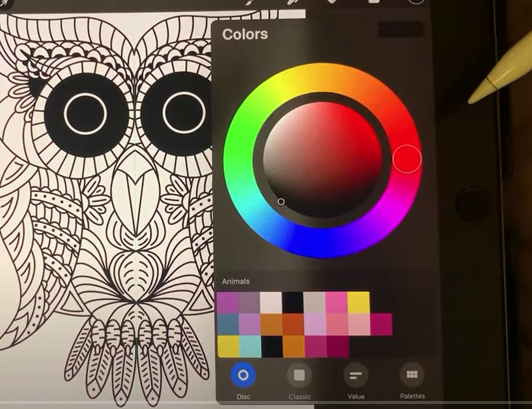
Symmetry Feature
When you enable Symmetry mode in Procreate, anything you draw on one side of the canvas will be mirrored (in real-time) on the other side. Any changes you make to one side will also be mirrored on the other.
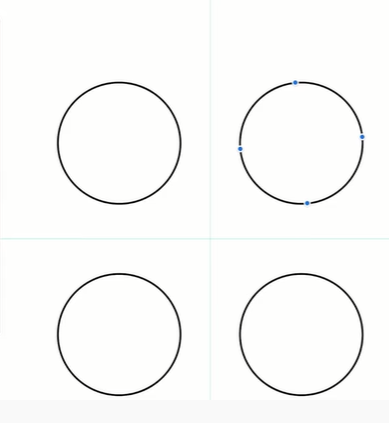
Once you’ve created your image, follow these steps:
- Click the “wrench” icon in the left corner
- Select “Share Image”
- Share as JPG to your desired location
David says, “Experiment! It’s a great way to make yourself stand out.”
Links Discussed
Teela’s Every Tuesday Link for free content
BeeJayDel’s Procreate Playlist on YouTube
FREE GUIDE: 3 Steps to Publishing Your First Low-Content Book in Less Than a Day
MORE LOW-CONTENT PUBLISHING TIPS: https://www.rachelharrisonsund.com/
FREE PRIVATE FACEBOOK GROUP: https://www.facebook.com/groups/LCProfits
Related Posts
How to Create a Coloring Book From Scratch Using Free Tools